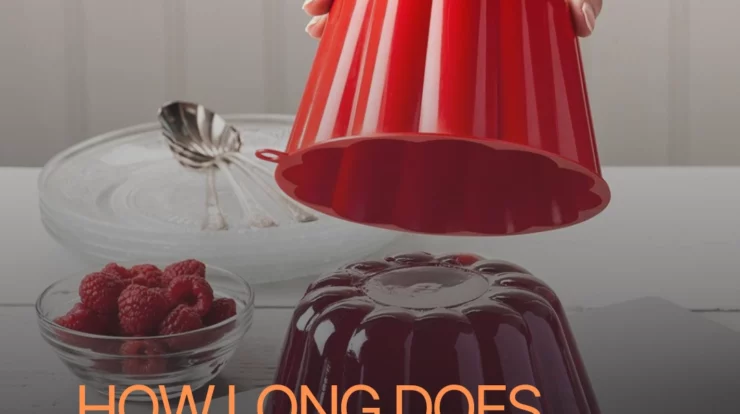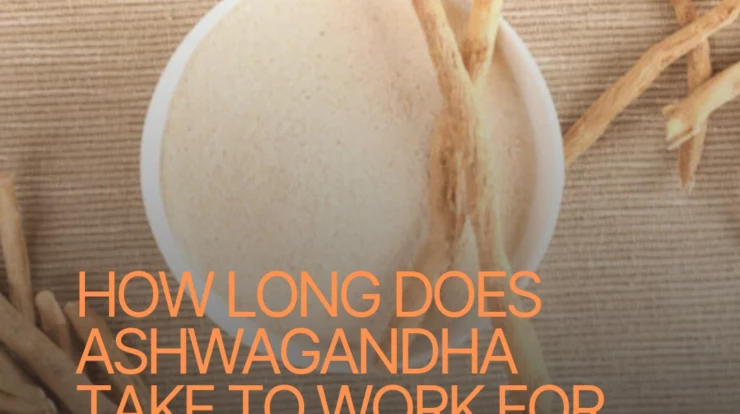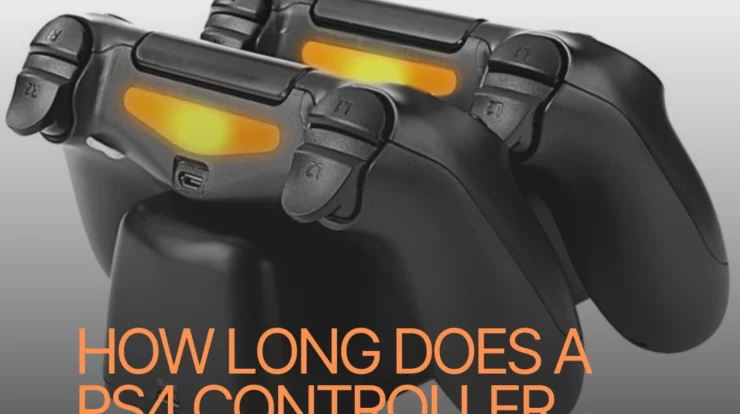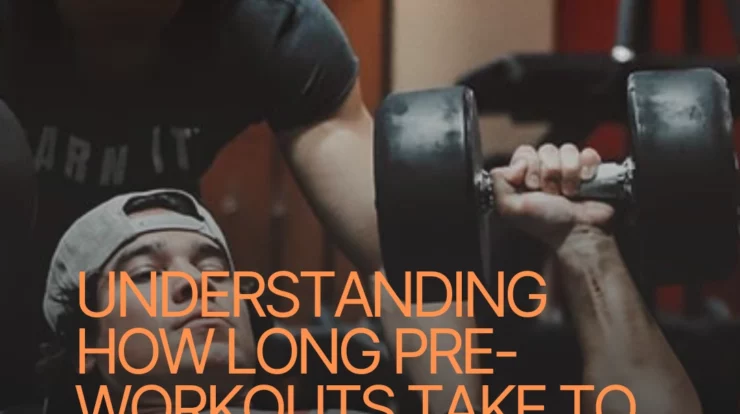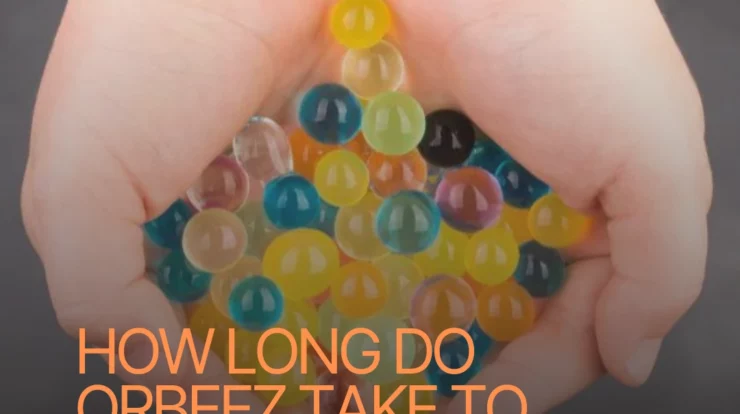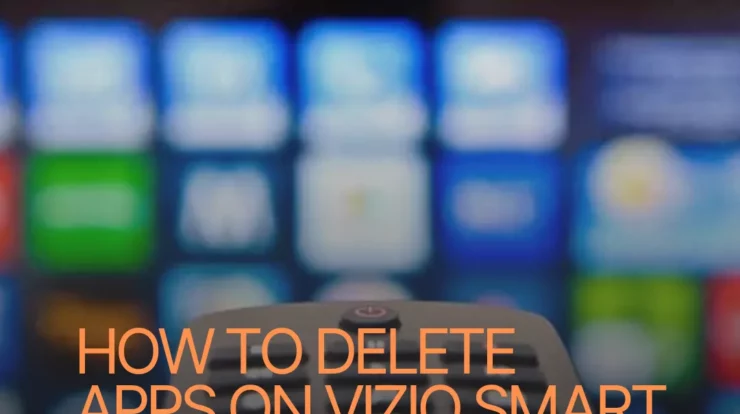
How to Delete Apps on Vizio Smart TV
Hello Softlikes Friends! Today, we’re going to dive into learn how to delete apps Vizio Smart TV from these sleek entertainment powerhouses. Vizio Smart TVs have become a favorite among tech-savvy consumers for their stunning displays and user-friendly interfaces. With a wide range of pre-installed apps and the ability to download more, they offer a wealth of entertainment options. However, as our preferences change, we may find ourselves wanting to remove some apps we no longer use. Let’s walk you through the process of deleting apps on your Vizio Smart TV.
🚀 The Simple Steps to Uninstall Apps
Before we delve into the nitty-gritty, let’s look at the straightforward steps to delete apps on your Vizio Smart TV:
- Navigate to the App Row: Use your remote to scroll to the App Row located at the bottom of your screen.
- Highlight the App: Find the app you wish to remove and highlight it.
- Press the OK Button: Once the app is highlighted, press the OK button on your remote.
- Select “Delete”: A pop-up menu will appear on your screen. Choose “Delete” to remove the app.
- Confirm Deletion: You’ll receive a confirmation message. Select “Yes” to confirm the deletion.
- App Successfully Deleted: Congratulations! The app has been successfully removed from your Vizio Smart TV.
🎯 The Importance of Regular App Maintenance
Now that we know how to delete apps, you might be wondering why you should bother with app maintenance in the first place. Regularly removing unused apps can benefit your Smart TV experience in several ways:
- Frees Up Space: As you download and install more apps, your TV’s storage may fill up quickly. Deleting unused apps frees up valuable space for new installations and ensures smooth performance.
- Optimizes Performance: Too many apps running in the background can slow down your Smart TV’s performance. By removing unused apps, you’ll improve overall system speed and responsiveness.
- Organizes Your Apps: As you install apps over time, your App Row can become cluttered. Deleting apps you no longer need helps keep your interface tidy and organized.
- Enhances User Experience: A well-maintained app collection means you can quickly access your favorite apps without scrolling through a long list. This improves user experience and saves time.
- Security and Privacy: Regularly updating and deleting apps ensures you have the latest security patches and reduces potential privacy risks.
🌟 The Strengths of Vizio Smart TV App Management
Vizio Smart TVs excel in app management, providing users with a seamless experience. Let’s explore the strengths of Vizio’s app management system:
- User-Friendly Interface: Vizio’s interface is designed to be intuitive and user-friendly, making it easy for anyone to manage their apps efficiently.
- App Diversity: Vizio offers a wide range of pre-installed apps, catering to various interests and preferences.
- App Store Integration: Vizio’s SmartCast platform allows users to access the Vizio App Store and download additional apps, expanding entertainment options.
- App Organization: The App Row neatly organizes apps for quick access, and users can also customize the order to suit their preferences.
- App Updates: Vizio regularly provides firmware updates that enhance app performance and add new features, ensuring a constantly improving user experience.
- Efficient Deletion: Deleting apps on Vizio Smart TVs is a simple and straightforward process, as we saw earlier.
💔 The Weaknesses of Vizio Smart TV App Management
While Vizio Smart TV app management is generally impressive, there are a few areas that could be improved:
- Limited Storage: Vizio Smart TVs often come with limited built-in storage, which may restrict the number of apps you can install.
- App Compatibility: Not all apps available on other platforms may be supported on Vizio Smart TVs, limiting app choices for some users.
- No Folder Support: Unlike some other platforms, Vizio Smart TVs do not support the creation of app folders, making it harder to organize large app collections.
- App Unavailability: In some regions, certain apps may not be available in the Vizio App Store, limiting the content selection for users.
- Updates and Bug Fixes: While Vizio does release updates, some users have reported occasional delays in getting the latest firmware, leading to potential bug issues.
- Third-Party App Stores: Vizio doesn’t officially support third-party app stores, which means users are limited to apps available through the Vizio App Store.
- Advertisement Previews: Some users find the previews of recommended apps that appear in the App Row a bit intrusive.
📊 Vizio Smart TV App Management at a Glance
For a comprehensive overview, here’s a table detailing essential information about Vizio Smart TV app management:
| Feature | Description |
|---|---|
| App Management | Easy deletion of apps, App Store integration |
| User Interface | Intuitive and user-friendly |
| Storage Capacity | Varies by model; may be limited |
| App Diversity | Wide range of pre-installed apps |
| App Compatibility | Some apps may not be available or supported |
| App Organization | App Row for neat organization; no folders |
| App Updates | Regular firmware updates for improved performance |
| Third-Party Apps | Officially limited to Vizio App Store |
| Advertisement | Previews of recommended apps in App Row |
🙋♂️ Frequently Asked Questions
Can I reinstall deleted apps on my Vizio Smart TV?
Yes, you can reinstall deleted apps from the Vizio App Store. Simply search for the app and select “Install” to get it back.
Do deleted apps still take up storage space?
No, once an app is deleted, it no longer occupies storage space on your Vizio Smart TV.
Can I hide apps instead of deleting them?
As of now, Vizio Smart TVs do not have a native option to hide apps. You can only delete them.
What should I do if an app is not functioning correctly?
Try updating the app to the latest version or reinstalling it to resolve any potential issues.
How often should I delete unused apps?
It’s a good practice to review your apps periodically and delete those you no longer use to optimize your Smart TV’s performance.
Can I transfer apps to an external storage device?
Vizio Smart TVs do not support transferring apps to external storage devices.
Do all Vizio Smart TVs have the same app management features?
While most Vizio Smart TVs share similar app management functionalities, there may be some variations depending on the model.
Can I delete system apps?
Vizio Smart TVs typically do not allow users to delete essential system apps.
Will deleting an app affect my account settings or app data?
Deleting an app will remove the app itself, but your account settings and app data associated with the app will remain intact if you choose to reinstall it later.
What if I accidentally delete a pre-installed app?
Don’t worry! You can always reinstall pre-installed apps from the Vizio App Store.
Can I change the order of apps in the App Row?
Yes, you can customize the order of apps in the App Row to your liking.
Do app deletions affect app recommendations?
Deleting an app may influence future app recommendations in the App Row.
Can I delete apps from multiple Vizio Smart TVs with one account?
Yes, if you have multiple Vizio Smart TVs linked to the same account, deleting an app on one TV will not affect the others.
🏁 In Conclusion – Streamlining Your Vizio Smart TV
Congratulations! You’re now well-versed in managing apps on your Vizio Smart TV. Regularly reviewing and deleting unused apps will optimize your Smart TV’s performance and enhance your entertainment experience. Remember to keep an eye out for firmware updates to enjoy the latest features and improvements.
So, Softlikes Friends, take a moment to organize your app collection and enjoy a clutter-free Smart TV experience. Embrace the possibilities and immerse yourself in the world of entertainment tailored to your preferences. Happy streaming!
Disclaimer: The information provided in this article is based on the state of Vizio Smart TV app management as of the time of writing. App management features may be updated or subject to change in future firmware updates. Always refer to the official Vizio support and documentation for the latest information and instructions.